How to Add Run:
.Click on the option ‘JOBS’ from the left navigation bar.
Click on the option ‘Run Sheets’.
Select the tab ‘Runs’ from the top of the screen.
Click on the button ‘Add Run’.
A form will be displayed on the screen. Fill out the form and click on the button ‘ADD’.
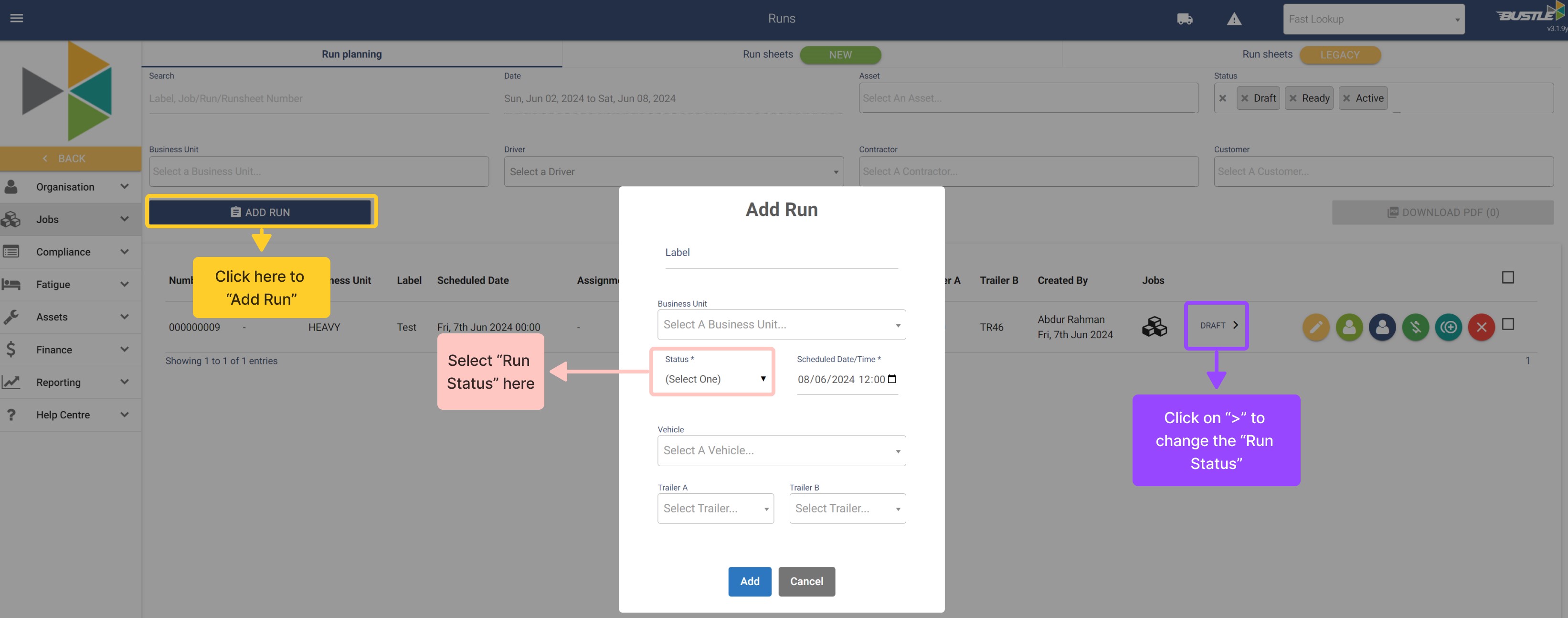
How to Plan/Manage Runs:
On the "Run Sheet" page, you can see the list of existing or newly created Runs.
OR
There is also a "Alternative" way to plan "Run"
To "Plan Run", go to Jobs >> My Jobs
You can filter jobs in various ways, with key filters including "Business Unit" and "Lifecycles," which assist in locating your jobs efficiently.
To assign jobs to a "Run," select the desired number of jobs by ticking the checkboxes and then click on the green "Run Icon"
You'll see a list of all available runs appear Infront of you.
Select the run and click on option "Add to selected Run"
You will see the consignment has been assigned a "Run number"

Other Available Options:
Generate PDF: To get a copy of Run Sheet, click on the "PDF" option
Assign Driver: To "Assign" run to a "Company Driver" or "Contractor", click on the Green or Navy blue "person Icon" respectively.
Duplicate Run: You can "Duplicate" the existing run by clicking green "Green duplicate" button.
Video Demonstration:
Click here to view the video tutorial demonstrating how to Add and manage Run
Was this article helpful?
That’s Great!
Thank you for your feedback
Sorry! We couldn't be helpful
Thank you for your feedback
Feedback sent
We appreciate your effort and will try to fix the article
